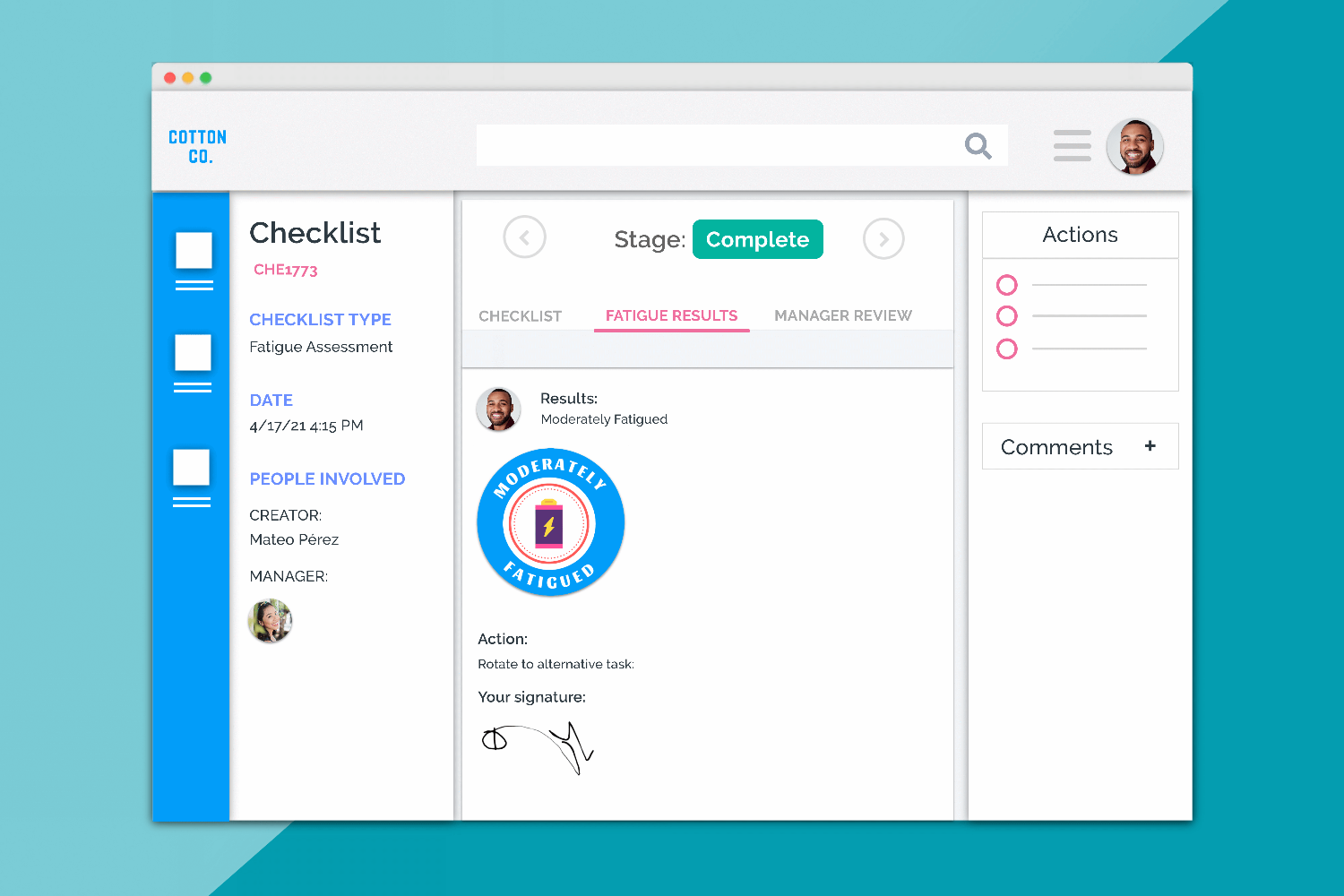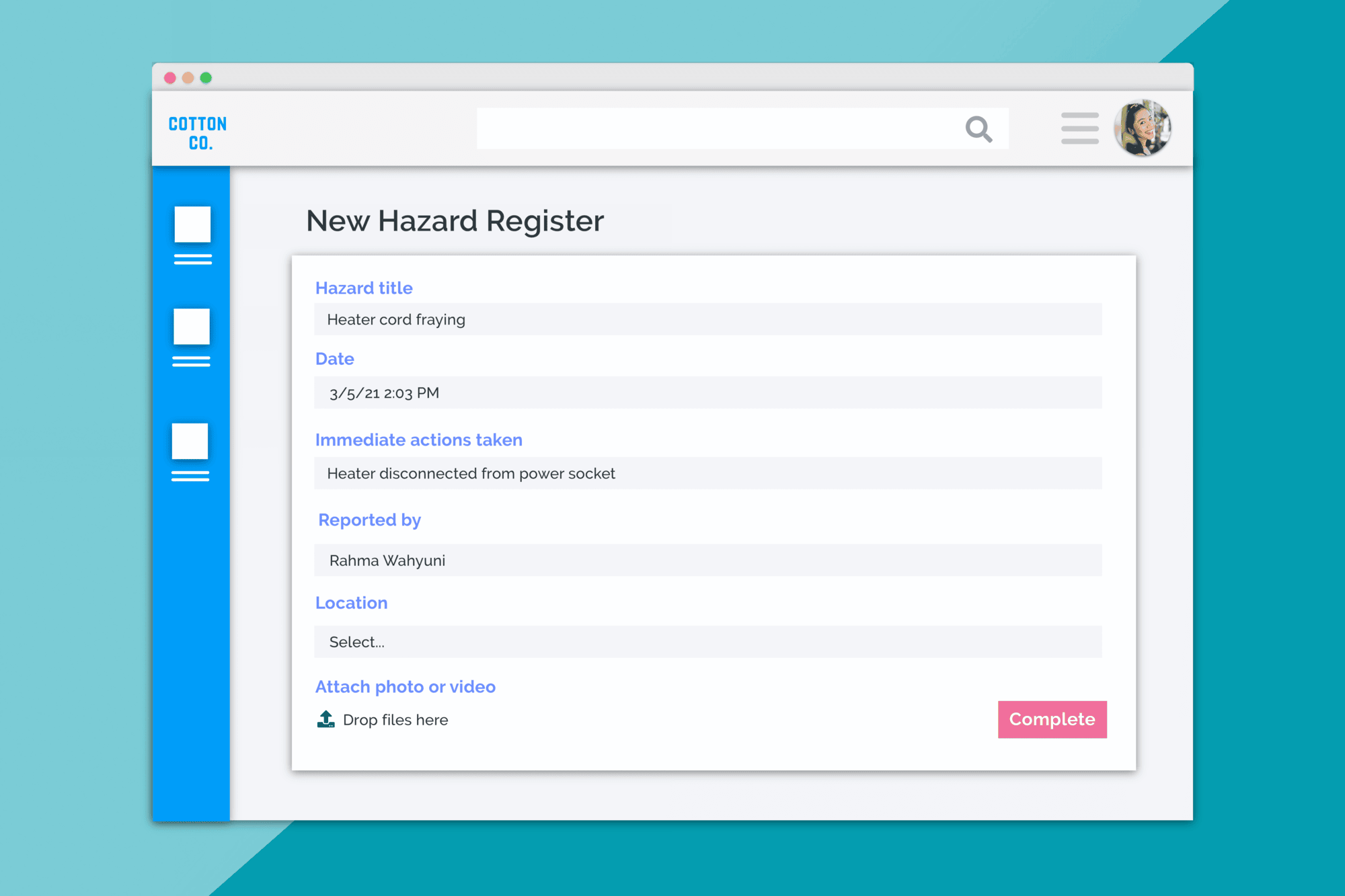New ‘Special Responsibility’ tagging system.
Something really, really great has been added this month. So great, that we didn’t even guess how great it was going to be.
We’ve introduced a user ‘Tag’ system.
There’s a bit of explanation coming; and for as cool as this update is, it does come out a little dry; so put on your reading glasses.
Using the new tag system, you can now assign a Tag to a user that marks them as having a Special
Responsibility. This Tag could be Fire Warden or First Aid, BUT it could also be something broader,
such as Area Manager. Each one of these Tags, when added to a user, is also given a location.
In effect, you’re designating a user for a particularly special role within a location. This special role
can then be used in User Collections and Automations, AND, it’s tied into a bunch of special reports
to ensure that you never fall below certain responsibility levels within a location.
Now, this isn’t a ‘required’ functionality, BUT it may solve some problems you’ve been having.
There’s a bunch of YUGE implications for this, so let’s go through them.
Tags for Emergency Management & Safety
Using the tag system for emergency management is a great way to ensure that you have enough
First Aiders and Fire wardens in each location. In Locations, you can now designate mandatory levels
of these Tags in each location by going to Settings > Locations and clicking the Minimum Tag Count
tab.
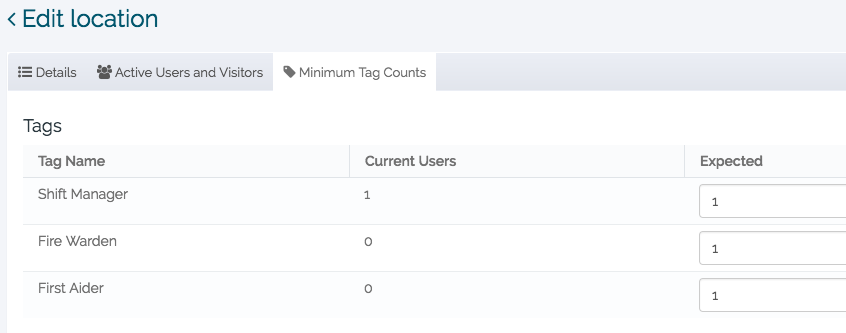
Here I’ve declared that I MUST have 1 First Aider, 1 Fire Warden, and 1 Shift manager in this
location. You can also see that, currently, only one of those requirements has been met. If you then
head to the new Safety Tag report, by going to Monitor > Reports > Safety Tag Report, you can see
where you are and aren’t meeting your requirements.
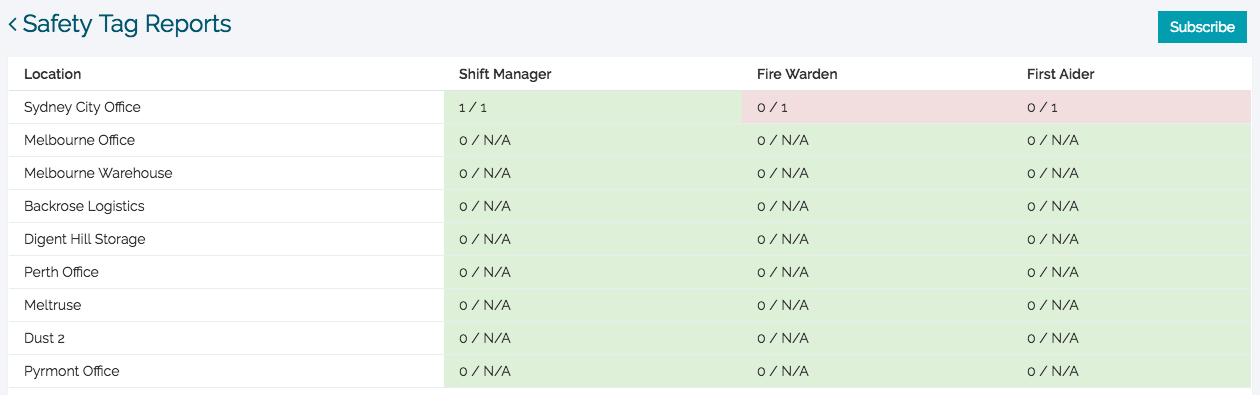
This allows you to see, en masse, where you are and aren’t covered. You can also subscribe to this
report by clicking Subscribe. If all areas are properly covered, then no email will be sent. Otherwise,
once a day, you’ll receive an email listing the areas where new roles need to be filled.
Overall this allows you to make sure that all your areas are compliant with proper safety staff at all times.
Tags for Non-Org-Hierarchy notifications on records
Currently, when setting up automations, Donesafe’s organizational hierarchy (your manager, the
manager of the person involved, and so on) is a great way of automating your internal notifications
to ensure that all reports get noticed.
However, with this new tag system, you can step outside your normal organizational hierarchy and
easily send targeted notifications based, not only on a person’s Tag but also on whether or not that
Tag is assigned to the location in which the record occurred.
For many companies, the organizational hierarchy system is more than enough, but what this tag system brings with it is the ability to organize automations in a totally different way.
To illustrate this, let’s say you have 15 locations and three area managers sitting outside of any
organizational hierarchy, and you would like to notify them if an incident of a certain severity occurs
within their area. Before Tags, this would have required 15 automations and 15 more for every
variable you added. Now, with Tags, you can do it all in one.
Effectively it allows you to efficiently pull people into a record that isn’t directly tied to it by involvement or organizational hierarchy.
Again you don’t need to do this, but for those that have been struggling with some limitations of automations, this opens up a whole new way of automating Donesafe.
The User Directory
(Using Tags for, well, anything really.)
To accompany the Tag system, we’ve also brought in a new front-facing User Directory. The user directory needs to be turned on by Role and can be found in Monitor > Reports > User Directory.
This user directory allows companies to have internally visible staff lists with contact details, BUT it
also displays Tags, which means you can quickly see who the Fire Wardens are in your location or
company-wide by using the column filters.
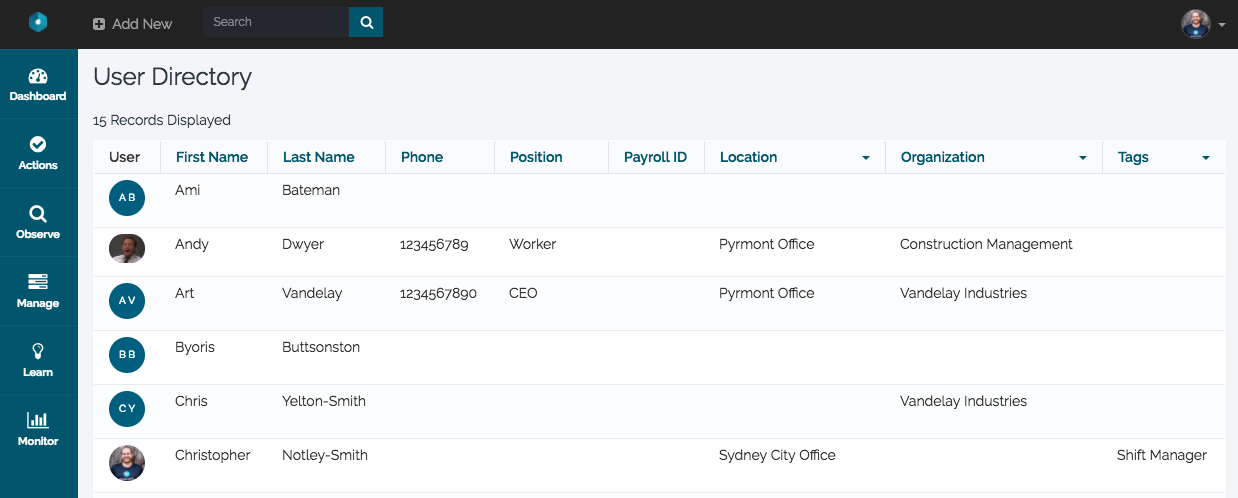
With tags, this means that you can add OTHER tags to allow for quick sorting through user records if needed, which kind of opens it up for any way that you’d like to use it.
In the end…
Tags won’t be for everybody; but for those that it IS for; it’ll be a lifesaver. It expands and improves the existing emergency management system, it opens up a whole host of new ways of sorting users and makes automations just that bit more malleable.
Want to learn how to set up Tags? Or you would like a demo of what Tags does? If so, click here to organize a trial or tutorial.
Enjoy! Until next time; stay safe out there!
Share: